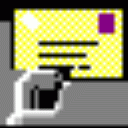
Release Notes
| 4.2 |
1 - MailMaint now supports accessing Microsoft corporate email accounts
like Office 365 as well as the existing consumer accounts like live.com,
outlook.com and hotmail.com, that all now require modern authentication,
which effectively means you no longer save the account password in
MailMaint. 2 - In Preferences and Settings, there is a new 'Microsoft User Authority' option to access different user authorities, defaults to 'consumers' but the drop down list offers 'common', 'organizations' and <tenant>. For <tenant> you should overtype an Azure Active Directory tenant GUID which is usually a long hex string with a few hyphens that should be supplied by the email account administrator. This needs to be specified for both Microsoft POP3 and SMTP email servers when used with XOAuth2 authentication, sometimes just called modern authentication. 3 - When opening an account using modern authentication, the Microsoft or Google authentication web page may give an error if the Microsoft User Authority does not match the email account, in which case cancel and correct it. Once the account password has been entered successfully, there may be more login warning windows you need to click past, finally a screen should appear saying an authentication token has been retrieved and MailMaint should continue automatically to open the mailbox. 4 - In Preferences and Settings, changing the Authentication type now clears a saved OAuth Token in the password field, ready for a real password to be entered. Note the saved OAuth Token avoids needing to complete the OAuth Login Window repeatedly. But if you change account name, the token will cause the old account to still open, so you need to clear it by quickly changing Authentication type away from, and back to XOAuth2. Note the Password box can not be set or changed for XOAuth2, you enter the account password later in a new pop-up window. 5 - Added a new OAuth Login Window that will open instead of the browser when starting to authenticate a Microsoft or Google modern authentication account with OAuth2. This contains an embedded browser that behaves just like the normal browser, once the login and password have been entered successfully the window should automatically close and the mailbox opened. If error appears, just click the Close button. The window displays the account name as a login hint, and copies it to the clipboard allowing it to be manually pasted into the account name field, it may be automatically entered depending on supplier. 6 - The new OAuth Login Window attempts to use Edge Chromium browser available on most recent PCs, if Edge is not installed, it falls back to the old Internet Explorer browser. While this still works for Microsoft applications, Google no longer support IE and you will get warnings to update to a newer browser. If this happens, Preferences has a new tick box 'OAuth External Browser' that will cause the external default browser to be used, like earlier MailMaint releases. |
| 4.1 |
1 - The 'Revoke SSL Cert Check' option now works when using a PEM Bundle File, as well as Windows Cert Store, using OCSP. This helps checks SSL certificates are not faked. 2 - When using Gmail or Outlook cloud mail, MailMaint now waits 90 seconds instead of 30 seconds for the interactive browser login process to complete, before abandoning opening the mailbox. These cloud providers keep asking more and more questions during login. 3 - The MailMaint and OpenSSL versions are now correctly logged. 4 - Ensure that Unicode BOMs are not written to any of the files used by MailMaint, to avoid compatability problems with other applications like DUN Manager. If the files that stores sequential numbers get corrupted, restart with a random number, also retry if the file is busy. 5 - MailMaint now uses the latest OpenSSL 3.0 version with the latest security fixes, which is linked into the main application, avoiding separate DLL files. The latest SSL/TLS certificate root bundle is included. 6 - The versions for Windows 11 and Windows Server 2022 are now displayed correctly. |
| 4.0 |
1 - This is a major release, rebuilt with a full Unicode compiler so that all settings now use Unicode characters, rather than MailMaint just displaying Unicode for mail headers and content. PNG images may now be displayed in HTML emails. 2 - Send mail has been totally rewritten to use a mail queue with extended retries potentially over 24 hours or more if the first send attempt fails. The major implication of the new mail queue is the use of temporary files to hold queued email as set in Preferences, 'Mail Headers Directory'. 'Minutes Between Queue Attempts' is a comma list of minutes, ie 2,3,5,5,10, etc, which means retry attempts will take place 2, 5, 10, 15 and 25 minutes from when the email was queued. Note the email queue is only running while MailMaint is running. On the main window, File, 'View Mail Queue' opens a new window that shows any unsent queued mail, and allow it to be removed from the queue by double click, if incorrectly addressed for instance. 3 - MailMaint now supports OAuth2 authentication optionally used by Google Gmail and various Microsoft mail platforms like Outlook, Office365 and Live Mail. OAuth2 authentication does not use a locally saved account password which can potentially be compromised, but instead requires account login through a web browser window where account and password are specified, and internally MailMaint saves a 'token' instead of the password which allow account access, usually for weeks or months. If account access has expired or the password changed, the browser window appears again. 4 - For Google Gmail, using the POP3 server pop.gmail.com and SMTP server smtp.gmail.com, set Authentication to 'XOAuth2' and the next time you access the account the browser window will ask for you account, the login must be the same as the User Name specified in MailMaint. If your Google account has high security specified, only OAuth2 access is allowed. For Microsoft, OAuth2 does not seem to be required currently, but this could change in the future. Microsoft has a lot of different account types and mail servers, MailMaint has been tested using personal rather than corporate accounts, using POP3 servers pop-mail.outlook.com and outlook.office365.com, and SMTP servers smtp-mail.outlook.com and smtp.office365.com, with Authentication to 'XOAuth2'. 5 - When viewing email, MailMaint can now view rfc822 attachments, which are complete forwarded emails, they appear just as a normal email would. 6 - Email dates with a single day of the month (which technically is not allowed) now display correctly rather than as today. 7 - When parsing POP3 email headers, the mail date is now converted to local time rather than being shown as the time zone from where the email was sent. This means emails will sort by date correctly and show the correct time when sent via a different country. If also using DUN Manager, please update to a version of the same or later date at the same time since the mail archives are shared. 8 - Support has been added for TLSv1.3, the first improvement in SSL for about 10 years, using OpenSSL 1.1.1. If there are problems accessing servers using earlier beta versions of TLSv1.3, set the SSL Security Level to TLSv1.2 Only (see below). 9 - The SSL Security Level can now be specified to ensure that minimum security standards are enforced. This is selected separately for POP3 and SMTP servers and the options are: None, SSLv3 Only, TLSv1 Only, TLSv1.1 Only, TLSv1.2 Only, TLSv1.3 Only, TLSv1 or Better, TLSv1.1 or Better, TLSv1.2 or Better, Backward Ciphers, Intermediate Ciphers, High Ciphers, 2048 keys, High Ciphers, 3072 keys, and High Ciphers, 7680 keys. The default is TLSv1.1 or Better. 10 - Fixed a problem when clicking on a very long HTML link that caused MailMaint to crash. 11 - MailMaint servers no longer have the ability to start dial-up networking, a feature that has probably not been used for several years. DUN is still supported if started before MailMaint is used. 12 - MailMaint now uses the latest OpenSSL 1.1.1i version with the latest security fixes. The latest SSL/TLS certificate root bundle is included. |
| 3.11 |
1 - The way the diagnostic log window is updated has been improved to remove issues that could arise from reading and relaying large emails. Updates to the window are now buffered and it only displays the last 100 Kbytes of the log. 2 - Fixed an issue where the Relay and Address Book forms could appear on the wrong monitor when more than one is being used. 3 - Increased the scaling of printed pages so they are more likely to fit onto a single sheet of paper. 4 - Fixed bug that meant email being sent that failed all retries was not deleted from queue. 5 - MailMaint now has dual Digital Signatures to satisfy the latest Microsoft code signing requirements. 6 - MailMaint now uses OpenSSL 1.1.0 with the latest security fixes and features. The OpenSSL DLLs are now digitally signed and checked when being loaded, for improved security. Checking and reporting of SSL certificates has been improved.
|
| 3.10 |
1 - MailMaint now supports the validation of remote SSL certificates. In Preferences, 'Verify SSL Certificate Mode' may be set to None, PEM Bundle File or Windows Cert Store. The PEM Bundle File is a file supplied with MailMaint with a few hundred root certificates:
SSL Chain Verification Succeeded
Depth #1 Verify Result: No error found for this certificate.
Depth #2 Verify Result: No error found for this certificate.
Depth #3 Verify Result: No error found for this certificate. Public Key: rsaEncryption 2048 bits 2 - Fixed a bug that caused MailMaint to get confused if an opened message was relayed, it is now closed so the headers correctly appear. 3 - When viewing HTML email, the mail should now be correctly positioned at the top of the email. Fixed a bug that might have caused an error dialog to appear after clicking an email link, this was a false error. 4 - MailMaint is now installed into 'Program Files (x86)' on Win64. 5 - Updated OpenSSL libraries to the latest 1.0.2d versions with all the latest security fixes. 6 - A new Custom Mail Header MTA: (mail transport agent) is supported, which is the sending SMTP server extract from the top Received: header. This may be useful for spam filtering. 7 - Fixed a problem detecting the X-To: header for CC emails, if the X-Envelope-To:, or Apparently-To and X-Rcpt-To headers are all missing. 8 - Added initial support for domain block lists. Currently, this is limited to checking a single file 'hepworth.txt' in the Mail Headers directory which can be downloaded using Git from: https://github.com/antibodyMX/communicado or as a single file using a browser or DUN Manager 'HTTP Download' task: https://raw.githubusercontent.com/antibodyMX/communicado/master/hepworth.txt The list contains about 18,000 domains registered specifically for sending spam by a British company Communicado Ltd aimed at British businesses, using addresses bought from other spammers. Communicado spam often passes other spam detection methods due to being spent from domains that are typically used for a single spam mailing, which have sometimes been registered only a day or two earlier, and which are not used again. When I first ran
this domain block list, it detected 600 Communicado spams over three
months out of 4,200 emails that had passed my other spam filters and
mechanisms (on a bad day, the mail server rejects over 15,000 email
attempts each day).
Depending on how you read email, the list needs to be updated regularly,
maybe over 30 minutes during the UK day when most of this spam is sent,
even then it may miss some spam due to the lag in getting new domains on
to the list. If the mailbox or Mail Archive already contains possible spam messages, note the 'Recheck All for Spam' Message menu option that will recheck all these old messages against new filter rules such as the domain block list. 9 - MailMaint has been tested on Windows 10 for several months, with no unexpected issues, except that only this release will correctly report that it is running on Windows 10. Earlier versions will almost certainly work on Windows 10, but will report they are running Windows 8. 10 - If MailMaint
is used on conjunction with DUN Manager to download and check email,
please use the latest DUN Manager of similar date that has all the same
features and fixes. Note
Custom Mail Headers must be set-up the same in both applications, and
they should share the same 'hepworth.txt' file.
|
| 3.9 |
1 - Display of HTML emails has been improved again, in particular Far East character sets are more likely to display correctly. Copying content from an HTML email no longer gives an exception, and pasting into an HTML aware applications should give formatted text, but into a simple text editor just text. 2 - When accessing a POP3 mailbox, MailMaint now uses the APOP command to login more securely than the USER command, if supported by the server. Try to use SSL if APOP is not supported. 3 - The CAPA command is now sent to check the capabilities of the POP3 server. Currently no new special features are supported, but the response may be seen in the diagnostic log. 4 -'Edit POP3 Mailbox' now allows POP3 Authentication type to be selected, defaulting to APop/Clear. New options are Login, Cram-Md5, Cram-Sha1 and NTLM although we've not yet found a POP3 server supporting any of these options so the new feature is not tested (CAPA should show if these are supported). 5 -Improved the error handling when a mailbox fails to open so the Status line should now display a sensible error message, rather than just Mailbox Closed. 6 - MailMaint now supports servers using IPv6 addressing. Note square brackets should not be used around IPV6 addresses. When a connection is established to a mail server, the IP address is now reported rather than the host name, to make it obvious whether it's an IPv4 or IPv6 connection. 7- The MIME message/rfc822 type is now recognised which contains a complete email with headers, and can now be saved as a file, but not yet decoded. |
| 3.8 |
1 - Significantly improved display of HTML emails by replacing the MS Internet Explorer window with internal display code. This avoids the start-up delay the first time an HTML email is opened, and also improves display performance. It is much safer, because HTML email will be unable to exploit any MSIE features such as scripting. Key behavior is now the same as with the non-HTML displays, so double clicking closes the message (unless over a URL hotspot) and the right click menu is the same. Clicking a hotspot URL link (if enabled) now launches the link in the registered browser window, rather than the MailMaint window 2 - If images are included as attachments with the email, these are now immediately displayed (previously they were ignored for HTML display, unless viewed separately). If external images are specified for display, these are downloaded as needed, but not cached. If external images are not specified for display, the right click menu now has a 'Remote Image' option which allows the image under the mouse to be retrieved. 3 – The Settings menu has a new option ‘Allow Tracking HTML Images’, which if left unticked stops any images whose URL appears to be added uniquely to emails so spammers know you have opened their email, and are worth spamming again. The test is for an image file name longer than 64 characters or a URL containing ? which precedes parameters passed to the server and which should not be necessary for a static image URL. 4 - Clicking View from the Attachments list for content types that MailMaint can not view now launches the associated application for that content, such as Acrobat for a PDF file. Previously they were passed to the MS Internet Explorer window for display. 5 - When printing HTML, simple and decoded emails, the main email headers are now printed at the top. Added CC: header after To:, if used. The printer dialog is always displayed when printing HTML emails. The right click menu now includes 'Print'. 6 - Fixed a bug relating to archiving messages to files that caused this to fail if the account name included : or \ symbols. This mainly effected Goggle Mail where 'recent:' needs to be added to the account name. Note this bug also effects DUN Manager which archives emails in the same way as MailMaint, so a beta dated later than 20th Feb will be needed to access Goggle Mail. 7 - Fixed a bug with the Character Set and Code Page shown in the Headers view sometimes being for the email headers rather than the email body. If the body character set is missing but encoding is 7 or 8-bit, then US-ASCII is assumed. 8 - Fixed a possible issue with Windows 7 where dates may have been formatted in default USA format, when a different locale was specified during Windows installation. |
| 3.7 |
1- Fixed some MIME decoding errors that preventing HTML and multi-part display of some emails. 2 - Various fixes for SMTP authentication issues. The SSL libraries are updated. 3 - It is again possible to relay more than one email at a time. 4 - When using Open Archive Mailbox, previously archived email body files are now checked and the header marked for deletion if the body has already been deleted. |
| 3.6
|
1 - MailMaint is now Unicode enabled for display of email with non-Latin contents, Windows fonts permitting. This means spam sent with Cyrillic (Russian) symbols will display correctly, ditto Greek, Turkish and Arabic. Chinese and other Far Eastern are not normally installed in Windows (and display as blanks), but may be added from Control Panel. Regional and Language Options, Supplemental language support, beware the Asian fonts take a lot of disk space. Note this is only display Unicode support, mailboxes and file paths are still only ANSI. 2 - Improved the inline decoding of header fields, and added two new header columns, Charset and Code Page, that indicate the language in which the email was composed. Non-Latin languages are added to the appropriate header fields, so From or Subject may have [Cyrillic] or [Chinese] added to the end. Note that UTF8 means Unicode text that may all the characters in the world and does not identify a language. 3 - Added a new Non-Latin spam filter, so that non-Latin email is treated as spam and ticked for deletion. This is done by identifying non-Latin character sets, also by checking the number of 8-bit characters in the header (non-Latin character sets have their main alphabets between 0xC0 and 0xFE) so they can still show English ASCII characters. Often spam ignores the character set so just displays as accented characters. During testing, it was interesting to see that a lot of banking phishing emails are delivered with the Windows-1251 character set, which is Cyrillic, so clearly email not from UK banks (or very intelligent spammers). 4 - There are various improvements when displaying mail bodies, non-Latin ones should display correctly, blank parts are ignored, and HTML content displays as text if HTML Display is not selected. Images may now be viewed. 5 - Added the ability to archive or save all downloaded email, except that ticked for deletion as spam. Mail may be download to individual files, or one file per day. Archived mail may be displayed from Mailbox, Open Mail Archive. Previously, archiving was only possible when DUN Manager was used with MailMaint to download email. Note that deletion of archived mail is not yet supported, but will be for the next beta. 6 - Added two new Message menu options. 'Recheck All for Spam' will quickly check all downloaded headers against the current spam filters and tick email detected as spam, which can be useful after changing spam settings. 'Download Headers Again' allows replacement of current headers, for instance if archiving or character sets are now needed. 7 - Added a new Setting menu option, 'Set Header List Font' to select the style and size of the font used to show mailbox headers. 8 - The right click menu accessed while viewing a message now includes the same four Display Format options as the Settings menu, allowing the format to be changed with fewer clicks. 9 - It is now possible to delete archived email in the same way as POP3 email, except it will delete the files saved and the archived header, it does not effect messages still in the POP3 mailbox. 10 - Fixed various bugs relating to some header information not be cleared when swapping mailboxes, or between reading POP3 and archived mail. 11 - If Debug Windows (Some) if specifically on it's own, SMTP mail content is no longer shown in the debug window (which slows down relaying at lot). 12 - It's now possible to stop multiple emails being relayed, rather than waiting for them all to be progressed. 13 - If email archiving is specified, email set for deletion as spam is now automatically archived into a daily spam file, rather than being ignored, to be consistent with the 'Check Mail' task in DUN Manager. 14 - Made a few fixes to work with the SmarterMail windows mail server. Removed the restriction on the length of the UIDL. Recognise the X-Rcpt-To header as an alternate to X-Envelope-To. 15 - If there is no X-To header and it needs to be filled from the To header instead, now copying all email addresses instead of just the first, to allow filtering to work better. 16 - When entering spam filters, they are now validated for supported headers, and an error shown for each that is invalid. 17 - Note this version of MailMaint should not be used with a DUN Manager version dated earlier than 2009 and accessing the same mailboxes, otherwise Unicode headers will be lost. |
| 3.5
|
1 - Now supporting secure connections using SSL/TLS for POP3 and SMTP mail servers that support it, such as Goggle Mail. There is a new drop down box next the server port for both POP3 and SMTP mail that defaults to 'Not Secured'. Changing the box to 'SSL/TLS connection' will also change Port to 995 for POP3 and 465 for SMTP and will cause MailMaint to start an implicit TLS connection to this port, which will be refused if SSL/TLS is not available. Google Mail uses 'SSL/TLS connection' for pop.gmail.com and smtp.gmail.com. Changing the box to 'SSL/TLS Authentication' will default the port to 110 or 25 and will cause MailMaint to start a normal POP3 or SMTP session, but it will check if the server returns a STARTTLS response to indicate it supports SSL/TLS at which point a secure connection is established instead, or the server is closed. SSL/TLS has been tested with Google Mail, CIX and Merula. Goggle supports 'SSL/TLS connection' for pop.gmail.com (port 995) and smtp.gmail.com (ports 465 or 587). Merula supports 'SSL/TLS Authentication' for POP3 on galahad.merula.net and SMTP on post.merula.net. CIX supports 'SSL/TLS Authentication' for POP3 on mail.cix.co.uk. Note that Goggle Mail needs POP3 mail to be activated through the account control panel, and requires 'recent:' to be added before the account name in order to read all items in the mailbox. Note that MailMaint does not currently attempt to verify the server's SSL certificate. 2 - Added new authentication types for sending email, NTLM (for Exchange Server), Cram-Sha1, and Auto Select which uses the best authentication mode the SMTP server supports (if any). 3 - In Preferences, the names of up to three extra custom header fields may now be specified to be stored and displayed. There is a new mini grid in which three header names may be specified, ie 'X-Spam-Level:', which are case insensitive but must have the trailing colon, then the column title that should appear in the main window. Once the custom headers have been selected, take 'Select Header to View' from the 'Settings' menu, and select them for viewing, re-ordering if needed. Note custom headers will only be saved for newly downloaded email, also that DUN Manager 3.5 or later is needed to stop these custom headers being lost if the same mailbox is shared between the two applications. 4 - The main mail headers list now uses various background colours to indicate the status of each mail, selectable in Preferences. The default colours are pale yellow for old mail headers previously downloaded, pale green for new mail headers, light mauve for new mail detected as spam by the filters and selected for deletion, white for mail matching the white list, and pale red when an item is manually selected for deletion. If the colours are changed, the Default button resets all colours to their initial defaults. 5 - Sorting the main headers list has been improved. Most columns are now secondary sorted on Item Number so identical matches on the primary sort are no longer randomised. The X-To and X-From header columns are now sorted on reversed email addresses, so top level domain first, then domain and mailbox name. Note some old X-To headers may include multiple email addresses and friendly name, and will sort badly, new headers are cleaned-up. The item number is now in a separate column to the delete box. Clicking the header in the delete column now sorts headers according to whether they are selected for deletion. This change means personalised column selections are lost during the upgrade and will need to be reselected, likewise some window repositions and sizing. 6 - The Settings menu has a new Debug Window option that immediately enables debug (previously set only in Preferences) and displays the Debug Window. The number of lines displayed in the Debug Window is no longer limited, except by PC memory. Beware that enabling debug when accessing mailboxes with more than a few hundred messages is not recommended. Note that updating the debug windows considerably slows down operations, particular with Debug: All enabled. 7 - Fixed a nasty memory leak that meant old header information was not correctly cleared as new headers were read, causing reading of headers to slow down as more and more were read. This issue could also have meant that email was incorrectly selected for deletion as spam, based on prior read mail. 8 - Fixed various bugs that meant the POP3 mailbox could be left open in certain error situations, needing MailMaint to be restarted before access was available again. 9 - Improved the parsing of badly formatted dates, usually in spam emails. The debug window will now report dates that fail parsing. 10 - When specifying file directories in Preferences and Servers, a new directory name can now be specified. The Mail Headers and Mail Save Directories are now defaulted to a subdirectory MailMaint in the user’s application directory. They may no longer be left blank. The Headers directory is now validated and an error dialog displayed if the directory does not exist. 11 - Improved the Address Book window to make it harder to overwrite an existing address, and to ensure the default MailMaint email address is saved. Note the address book is now saved in a different place in the registry to ease future changes, and will be empty after installing this release. 12 - MailMaint is now digitally signed, to reduce the level of warnings when using it on Windows Vista. 13 - When closing a mailbox with messages to delete, if you cancel from the confirm delete dialog, it is again possible to select or deselect messages for deletion. 14 - The Attachments window is now more likely to show a file name for image attachments in an email. The window is now larger when initially opened. |
| 3.3 | 1 - Spam email (UCE) has become a major problem for users that
widely publicise their email addresses, Magenta Systems has been receiving over 300 spams per hour on really bad days (up to
15 megs per day). The majority of this spam is being sent to hundreds of fictitious email accounts the spammers have
invented, such as kwak@magsys.co.uk, and many mail servers just accept all such mail for the domain. Then there are just the
usual offers of drugs, watches, and adult sites. This release of MailMaint adds filters to help detect spam and cause it to be automatically deleted by ticking the Delete? box. Detection will only be as good as the filters you specify, but anything is better than checking headers one by one manually. Some ISPs have spam detection facilities and add a special header to mail believed to be spam, and this is easy to check and cause auto deletion. Spam detection is implemented by three filter lists, 'Valid Email Accounts' are set for each separate POP3 server, while a new Spam Filters window has 'Spam Detection Filters' and 'Spam White List' which are common to all POP3 servers (if enabled). In the filter lists, the valid headers that may be checked are: To: From: CC: Subject: XTo: XFrom: Body: (means headers and body) Header: (only headers) The 'Valid Mail Accounts' list should include all the email legitimate addresses expected in the POP3 mailbox, these may be partial or full names, ie 'XTo: dunman@magsys.co.uk' or just 'XTo: magsys'. It is generally better to check the X-To header address (which may be extracted from the Received header) since this is the 'real' address used to deliver the email (To: is often faked). This checking is only effective if 'Delete Mail to Invalid Accounts' is ticked. It may be overridden by filters in the 'Spam White List', see below. Note that if Body: is used to check for text someone in the body of the message, the first 100 lines of the message will always be downloaded and base64 MIME text decoded, so it's perhaps best to avoid body filtering if using a slow internet connection. The 'Spam Detection Filters' are used to detect spam by looking for known signatures in the email. Our ISP already detects most spam and adds a special header to such email, similar to the following: 'X-DNSBL-Warning: Possible Spam Message - checked via relays.osirusoft.com (217.10.197.2/127.0.0.9)', so the filter 'Header: x-dnsbl-warning' will detect such email. Two UK ISPs that have such spam detection are Merula (http://www.merula.net/) and Clara (http://www.clara.net/). A list of filters we use is listed below. Note some may be specific to UK spam, the 'charset=ks' type filters are to detect Korean spam, while '<img' and '<script language' will detect any HTML email with images and or client side scripts (which can be nasty), but if you expect such email don't use these filters. Please note filtering of this sort can not be exhaustive in detecting all spam, unless very large lists are used updated many times a day (which is how Brightmail spam detection works at some ISPs). The 'Spam White List' allows false filter detections to be overridden, so the email is not treated as spam. So 'Subject: order' would ensure that any potential orders are delivered. Once spam has been detected, the Delete? tick box will be set so the email is deleted when the mailbox is closed. If spam has been falsely detected, the box may be unticked. Note that spam checking is only effective when new headers are read from the POP3 server, headers previously downloaded are not checked again. Common spam detection filters: Header: x-dnsbl-warning Header: jixing mailer From: marinedigital.com From: iagentnetwork From: clubber eflyer From: kenvarga.com From: clubbergroup.com From: musicmailer.co.uk Subject: viagra Subject: adult Subject: ukclubbin.com Subject: adv: Subject: friend... Subject: cash Subject: lottery Subject: casino Subject: smokers Subject: virgin teens Body: hotamateurgirls Body: ks_c_5601 Body: charset=euc-kr Body: charset=ks_c Body: charset="ks_c Body: free euro Body: free investment Body: supersite.com Body: btamail.net.cn Body: ussent.com Body: spokeyourmind.com Body: optout Body: opt-out Body: penis Body: porn pics Body: bluecluegalaxy Body: /remove.htm Body: bessdeals.co.uk Body: <img Body: <script language The Magenta Systems DUN Manager application uses identical filtering techniques for spam detection, but runs as a regular 'Check Mail' task automatically deleting spam from the mail server (every 10 minutes in our case). DUN Manager will also create bounce messages. 2 - The Define Mail Servers window has changed to accommodate new spam settings, the list of servers has been removed so the POP3 mailbox to be edited needs to be selected from the button bar first. There are now separate menu options to edit a POP3 mailbox and create a new one. 3 - MailMaint now supports mailboxes with more than 9,999 items. 4 - Changed the way dates are handled internally to avoid a problem on PCs where dates are displayed in non-standard formats. If DUN Manager is used on the same PC as MailMaint to access the same mailboxes, a beta or release dated 12th August 2004 or later should also be used. 5 - The Escape key no longer closes the main MailMaint window. 6 - Email addresses without @ are now supporting for sending email. 7 - A counter now shows emails being deleted as the mailbox is closed, which can take a while since this is done one at a time. 8 - When downloading POP3 email, message headers containing encoded text (starting with =?) are now decoded into simple text. This may improve detection of spam by keywords. 9 - When clicking 'Open Mailbox', the button is immediately disabled to prevent it being clicked a second time, in previous versions a few things happened before it was disabled which on a very slow system may have taken a couple of seconds. 10 - The debug window now opens when sending mail, and will no longer cause an error if it overflows. 11 - There are minor fixes for MIME decoding. 12 - When sending mail, a confirmation dialog is now displayed when cancelling or closing the window without sending the message first. 13 - The short cuts on the main window buttons have been removed since these duplicate short cuts on the drop down menus. They were also unexpectedly effective while viewing HTML mail, so clicking a C closed the mailbox. 14 - All the drop down shortcuts are now CTL-ALT something, rather than just CTL, since these conflicted with common editing short cuts like CTL-X to cut while sending mail which instead exited MailMaint. Sorry, must have been mad to add them in the first place. 15 - Mail sent with a year earlier than 1900 no longer stops headers being downloaded. |
| 3.2 | 1 - Added support for SMTP
authentication, allowing logon to mail servers to send mail. Some SMPT servers support
authentication to allow use from different ISPs or networks. There are several different
means of authentication, MailMaint supports Plain, Login and Cram-MD5, with Login seeming
to be the most common. You can check which methods are supported by your SMPT server by
setting authentication to one of these options, enabling Debug (All) and attempting to
send email. Look in the debug window for the line starting '< 250-AUTH=', which should
be followed by a list of allowed methods. SMTP authentication can be set-up in Preferences
for all mail servers, or in Servers for specific servers, in both cases needing a logon
name and password. 2 - Now allowing selection of which mail headers are shown in the main list, and in which order. From Settings, click 'Select Header to View', a list of the possible headers that may be displayed with those currently selected ticked. The order may be changed by selecting a header title and clicking the up or down arrow. New headers that may be displayed are X-Envelope-To and X-Envelope-From which are added by some POP3 servers and may be more reliable than the normal To and From, CC (carbon copy), File Name and Sequential Nr (only if DUN Manager saved mail bodies). 3 - The To header field is no longer replaced by X-Envelope-To is certain circumstances, since the latter can now been seen in a separate column. 4 - Fixed a problem that prevented the top message being relayed, unless it had been previously viewed. 5 - Fixed a problem with the 'Confirm Delete Messages' prompt when closing the mailbox, where only Cancel did this and No was treated as Yes and deleted selected messages. 6 - The Preferences window now shows some registration details, to confirm that the USERREG.TXT file has been found and read correctly. Fixed a problem where a partial account name was not being allowed in some circumstances. 7 - Re-arranged the status bar captions, to avoid long error messages being truncated. 8 - Due to a problem with the mail headers list on Windows XP, the manifest file has been removed so that MailMaint does not use the latest 'common controls'. 9 - Fixed a problem that caused the button panel to disappear when the main window was maximised and then normalised. Ensured that some windows are fixed size and no longer resizable. Note - there is a problem fixed in DUN Manager Release 2.7, relating to saving X-Envelope-To, X-Envelope-From and CC headers which are corrupted in earlier versions. This only effects use of the DUN Manager Check to Mail and Relay Mail scheduled tasks when header files are shared with MailMaint. |
| 3.1 |
1 - Removed the beta expiry that
caused MailMaint 3.0 to stop today. Apologies for this oversight. 2- Fixed a problem when adding a new server or renaming an old server, so that the new name becomes the new current server and is correctly selected in the server list. 3 - Fixed a problem that caused some menu settings to be lost when choosing a new mail server. If the main window had been resized or moved this problem also caused it to jump back to it's original size and position. 4 - When viewing mail headers, the space bar may again be used to select and deselect items for deletion. 5 - In the Send Mail window, the Cancel button has been renamed Close to accurately reflect it's purpose. It's not possible to cancel an email while it's being sent. It's no longer possible to send or relay mail unless an SMTP server has been specified. 6 - The mail directories now default for specific users rather than being in the program directory: 'Documents and Settings\(user)\Application Data\MailMaint'. This is important for Windows XP where more than one user may be logged onto the same PC as the same time, allowing multiple copies of MailMaint to be used. 7 - Made a minor change to the registration system to correct a problem recognising certain license keys. 8 - Added the ability to request a new license key for an existing user, if the original key is lost or mail accounts are changed. From the Help menu, take 'Order Online or New License Key' while online to the internet, an Internet Explorer window will appear with the MailMaint secure order form, with the old order number and email account logon defaulted to those in MailMaint. |
| 3.0 |
1 - MailMaint is now shareware.
Until registered, it is only possible to access two POP3 servers, and it's not possible to
send or reply to email. The unregistered copy still allows mail to be viewed and deleted,
similarly to earlier releases. To register MailMaint, please use the web order form or click Order Online from the Help menu.
It is necessary to enter the user name for one POP3 server account on the order form, and
this account must exist in MailMaint for the license key to be accepted. The license key
will be returned as a small file that is simply copied into the MailMaint directory. When
MailMaint starts, it checks for the file and a valid account user name, and if one or
other is not found displays the text 'unregistered'. 2 - Redesigned the main window, removing several buttons and adding menu options instead, including a new DUN Hang-Up menu option. Hot keys now work for most mailbox functions, CTL-M in particular to close HTML mail view (where double click does not work). The main menu shows the various hot keys. 3 - Improved message display with four Mail Display Options for Raw, Simple, Decoded and HTML, these are selected from the Settings, Display Format menu. Raw shows the complete headers and message. Simple shows only important headers and full message. Decoded shows any mail attachments and displays the first plain or rich text part, or raw if neither is found. HTML shows the first html formatted part in an internal browser window, or plain or rich text if no html part is found. Web URL links are fully functional in all display modes (unless disabled), but the right click menu must be used to go back, there are no navigation buttons or tool bars. If the message display format is changed (ie from raw to HTML) while viewing a message, the display is immediately updated. The Settings menu also includes 'Remote HTML Links' and 'Remote HTML Images'. Unless the former is ticked, clicking on a link to a web site displays an error. Unless the latter is ticked, HTML mail is shown without an external images and without any scripting (that may be remote links or windows automatically). Accessing such images on the internet will provide information to the mail sender that you have read their email, which is not usually desirable. 4 - Added an Attachment window, showing the parts that comprise the email, and the content type of each, allowing specific parts to be viewed or saved. Double clicking on a 'text' part causes immediate view. This window is not available if Show Raw display is selected. 5 - Added Send Mail, Reply to Email, Mail Relay, Address Book and support for Mailto: links. When sending mail, a new window appears allowing a message to be composed and sent. Multiple send to addresses may be specified, one per line, but each message will be sent separately with specific headers. A tick box allows a copy of the message to be sent to the sender. Define Mail Servers now includes SMTP Server properties to support sending mail. While viewing a mailbox, selecting one or more items, and taking 'Relay Message(s)' from the Messages menu will display a further dialog requesting an email address, and will then relay the emails to that address. Relay means the mail is sent unchanged, with it's original headers and, more importantly, no MIME corruption. 6 - Added a new Preferences window with various new features. The default SMTP server will be used if there is no SMTP address specified for a POP3 server. This combination should allow use on both dial-up and permanent connections. 'Ignore Headers Older Than (days)', which will cause headers to stop downloading when the first mail item more than X days old is read. This will only work with POP3 servers that keep mail in chronological order, and where mail items have sensible dates. 'Skip Confirm Message Deletion' allows deletion of old mail when the mailbox is closed without needing a second confirmation. The directory in which mail headers will be saved may be specified. If left blank, headers are stored in the program directory, as previous releases. A directory for saving mail attachments may also be specified. 7 - Added Proxy server support. If enabled in Preferences and for a specific Mail Server, the named proxy server will be contacted and the logon adjusted to pass the server name in the format userid#server, where the # delimiter can be specified. This has been tested with Wingate. 8 - Changed the way the main header list is built, so it is far more responsive on large mailboxes. The 'Faster Update' option has been removed since this change obsoletes it. Sorting is improved, click on any header once or twice for forward or reverse sort. Added a new State column to header list, showing whether a message has been read, relayed or deleted. When deleted (after the mailbox is closed), the headers are cleared. More effort is made to identify relevant headers, X-Envelope-To and X-Envelope-From will be used if available since these are often more reliable than the normal headers (particularly for spam). Dates missing the day of the week are now correctly handled. 9 - There is now some commonality between MailMaint and DUN Manager Release 2.5 and later. DUN Manager has two scheduled mail tasks, 'Check for Mail' and 'Relay Mail', and these can use the same local files as MailMaint so that headers will only be downloaded once for both applications. The first time a mailbox is accessed from this release, the saved header file will be renamed from 'mailxxx.hdr' to 'userid@host.hdr' where userid and host are the mailbox details. In Define Mail Servers, the Mail Directory may be specified separately for each server, as in DUN Manager. There is one minor incompatibility relating to archiving mail in DUN Manager which is fixed in betas of 2.6 dated later than 4th September. 10 - It is now possible to view mail offline, but only if it has been archived by one of the DUN Manager scheduled mail tasks. For this to work, the mail directory must be common to DUN Manager (see above) and the scheduled task POP3 settings must be set to archive mail. 'Open Mail Archive' will appear on the Mailbox menu if archived mail is found, and taking the option will display archived mail headers, allowing any mail to be viewed. Currently there is no archive deletion, but this will be added in a subsequent release. Nor will MailMaint itself archive email, only DUN Manager. 11 - Added new functionality to allow MailMaint to be run from a floppy disk, with all server settings and preferences saved on the floppy. This will be useful for people that travel a lot and need to access POP3 mail in a better manner than a web interface. There are two new command line arguments to MailMaint. The argument -inifiles specifies that all settings should be taken from two ini files, mmgen.ini for preferences and window cosmetics, mmserv.ini for mail servers. If -inifiles is specified, it may be optionally followed by a space and a second argument which is the drive and directory in which to look for the INI files, ie A: for a standard floppy. If this argument is not used, the INI file are created in the program directory. Note these new arguments can be used to avoid saving details in the registry, which may be easier for backup or copying server information in particular to other PCs. If used from a floppy, just copy MAILMAINT.EXE to the floppy and create a short cut with the arguments above. 12 - The mail server password may now be left blank, and will be prompted each time the mailbox is opened. 13 - If the mailbox logon details are invalid, the mailbox is now closed correctly. 14 - Stopping headers no longer closes the mailbox. 15 - MailMaint now sends keep alive commands while mailbox headers or messages are being viewed, and perhaps large numbers of messages selected for deletion, to prevent the POP3 server closing the mailbox. 16 - Multiple mail items may now be selected for deletion, select the items then right click and Set Delete Selected. The right click menu also includes Set Delete All and Set Clear All. 17 - If server account details are changed (server or user name), any previously saved email headers are now deleted. 18 - Illegal email without a date is now handled by MailMaint. Today's date is used instead. Dates with non-standard years 00, 01, etc, are now treated as 2000, 2001, etc, rather than 1900. 19 - MailMaint no longer displays errors if RAS is not installed or if there are no dial-up connection entries created. |
| 2.3 |
1. A problem introduced in 2.2
where headers were not saved has been fixed. 2 . When getting headers, MailMaint no longer gets the first line of the message as well. This is a workaround to a problem relating to the QPopper UNIX mail server (and maybe others) that get confused when a message contains lines over about 2,000 characters long without any line endings. Such lines are against the SMTP RFC, but spammers don't care. This problem could still appear if the maximum number of lines to retrieve is non-zero and the last line is very long, but provided you set 10 lines or higher it's very unlikely. 3. Some other minor cosmetics have been fixed, so an error description is now displayed, and a message while waiting for the mailbox to close when exiting. 4 Due to the method used to save encoded passwords, some got truncated in length. This has now been fixed. |
Return to MailMaint Home Page
Copyright © 2021 Magenta Systems Ltd, England. All Rights Reserved.