Capture Settings are set-up separately for each capture channel. Once these settings have been specified, OK or Apply should be clicked. This tab specifies how captured data is echoed to printers or a serial port.
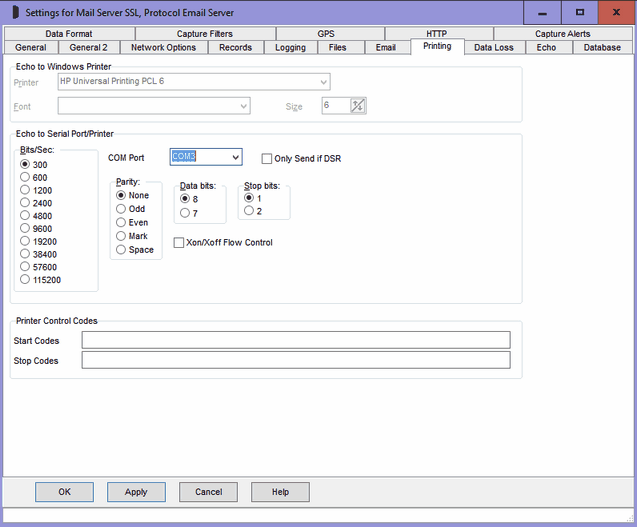
Echo to Windows Printer Overview
Allows captured data to be echoed to any installed Windows local or network printer. Only one channel can be printed at a time. Page printers may be used subject to the printer perhaps timing out waiting for new data and printing partial pages, but this feature is really designed for impact printers. To print using the ComCap Background Service, the service must be set-up with the account of a user that has the required printer installed.
Note that some page printers may not start printing atall until capture is stopped and will instead spool the entire capture session. Magenta Systems has tested printing primarily with Hewlett-Packard LaserJet printers, III and 4000 series, and the Windows drivers for these have options ‘Print Directly to Printer’ and ‘Spool print documents, Start Printing Immediately’, on the Advanced properties tab. Either of these options causes pages to be printed as they are complete.
As an alternate to this option, 'Echo to TCP/IP Client' may be used for 'IP Printing' using port 9100. Many network printing will accept print data on TCP/IP port 9100.
Windows Printer
This option specifies the Windows printer to which captured data should be echoed. Clicking the arrow causes a drop down box to appear with a list of installed printers. If the selected printer is subsequently uninstalled, printing from ComCap will fail.
Font
This option specifies the font that will be used for printing which is selectable from the drop down list. Usually select a fixed pith font such as Courier New.
Size
This option specifies the font point size for the printer.
Echo to Serial Port/Printer Overview
ComCap can echo captured data directly to a serial communications port to drive printers with a serial port directly, bypassing the Windows drivers and giving immediate print on impact printers, or full pages when 66 to 72 lines have arrived at a page printer (like a laser). This option can also be used to echo captured data to another computer using a serial cable. If multiple printers are available with sufficient serial ports, multiple channels can be printed.
COM Port
The Serial COM Port may be chosen from a drop list which excludes any already configured for capture. Note that is this COM Port is subsequently selected for capture, printing will fail.
Communication Port Parameters
The various serial parameters such as speed in Bits/Sec, Parity, Data Bits and Stop Bit need to be specified from the appropriate menus.
Only Send if DSR
To avoid overflowing buffers, ticking the Only Send if DSR box will disable serial port output unless a DSR signal is received from the printer or computer.
Echo to Parallel Port Printer Overview
ComCap can echo captured data directly to the parallel print port LPT1, but without any control. If the printer is not connected there is no warning. Testing has shown that windows will cache data if the printer becomes temporarily unavailable. Only one channel can print at a time.
Printer Control Codes – Start and Stop
For both serial and parallel printers, start and stop codes may be sent when a channel starts capture and stops, in order to initialise the printer, select paper, margins and font (Windows printer drivers take care of all this).
The Start and Stop codes may include escape sequences to specify non-printing characters:
\n |
New line (CRLF) |
\f |
Form Feed (FF) |
\c |
Carriage Return (CR) |
\l |
Line Feed (LF) |
\\ |
Backslash (\) |
\e |
Escape (ESC) |
\xnn |
Any hex code where nn is 01 to FF |
For example, the start and stop code for a Hewlett-Packard LaserJet 4100 could be:
Start Codes: \e%-12345X\eE\e&a5L\e&l66F\e(s15H
Stop Codes: \eE\e%-12345X
which will set a left margin of 5, 66 lines per page, and 15 pitch Courier. The printer must be able to accept data with CRLF as line endings.