Capture Settings are set-up separately for each capture channel. Once these settings have been specified, OK or Apply should be clicked. This tab specifies Sounds and allows the common data loss settings to be overridden if required and specific separately for each channel.
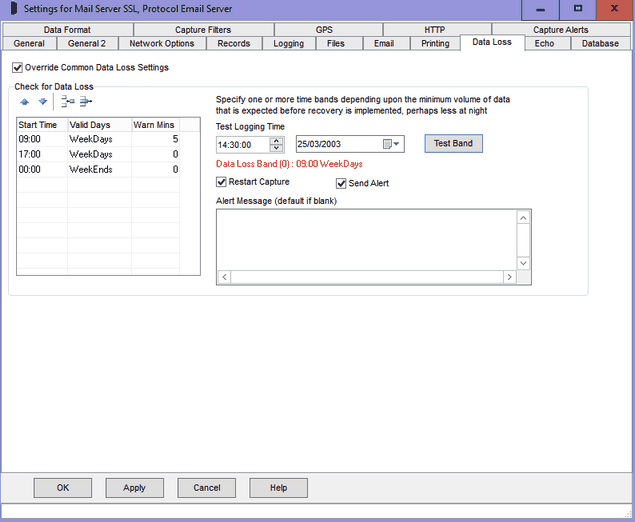
Override Common Data Loss Settings
Unless this box is ticked, data loss settings are taken from Common Settings, Data Loss and the remainder of the data loss options on this tab will not appear.
Check for Data Loss Overview
ComCap provides a means to check that data is being continually captured, in case a problem stops capture. This is only useful where the data flow is reasonably steady, but different warning times may be set for different times of the day and week, for instance with business telephone call logging where there may be no data at night or at the weekends.
‘Check for Data Loss’ also needs to ticked on the General tab before it is effective.
A multi-line grid allows several time periods to be specified, each with a different warning period, set in minutes (where zero is no warning).
Grid Control Buttons
There are four buttons used to manipulate the Data Loss grid:
Move Row Up |
Used to move the selected row higher up the grid. |
Move Row Down |
Used to move the selected row lower down the grid. |
Add New Row |
Causes a new blank row to be added at the bottom of the grid. |
Delete Row |
Causes the selected row to be permanently deleted. |
Data Loss Time Bands
It is common to need different warning settings at varying times of the day or week, perhaps depending on the volume of telephone calls. An unlimited number of time bands may be specified, one on each row of the grid.
Band Start Time
Specifies the start time for the band, where 00:00 is midnight. The start times should be arranged in increasing order by day. ComCap has default start times of 09:00 and 17:00 for weekdays, and 00:00 for weekends.
Valid Days
Specifies the day of the week on which this time band is valid, or weekdays, weekends or every day. Clicking or typing in the Valid Day column will cause a drop down arrow to appear, allowing a list to be dropped down with the days of the week, weekdays and weekend options. Please be careful not to allow multiple choices, such as Monday and Weekdays, this is not validated and the first found will be used. Any other day setting overrides every day, so you can not mix it with specific days.
Warn Minutes
Specifies the warning time in minutes after which the specified action will occur if no data is received by the channel. This period will be dependent entirely on the frequency of the type of data being received, and needs to be set sufficiently high to avoid unnecessary warnings, up to a maximum of 9,999 minutes (almost one week).
Default Periods
The default periods are 09:00 Weekdays with a warning after 5 minutes, 17:00 Weekdays 0 minutes (no checking) and 00:00 Weekends 0 minutes (no checking), which means that the data loss warning is only enabled 9am to 5pm Monday to Friday.
Test Button
A test button is provided that allows testing of periods for any specific date and time, to ensure there are no conflicts.
Restart Capture
Ticking this option will cause capture to be restarted in case Windows has failed in some way. Beware this may cause loss of data from other active channels since all are restarted together. With TCP Multi Server, only the client session that is stalled will be restarted, effectively closing the remote connection.
Send Alert, Alert Message
Ticking this option causes a data loss alert to be triggered, sending the specified alert message.