The Common Settings apply to all capture channels. Once these settings have been specified, OK or Apply should be clicked. This tab defines the Default Log Directories, Information Log settings and Common Capture Log settings.
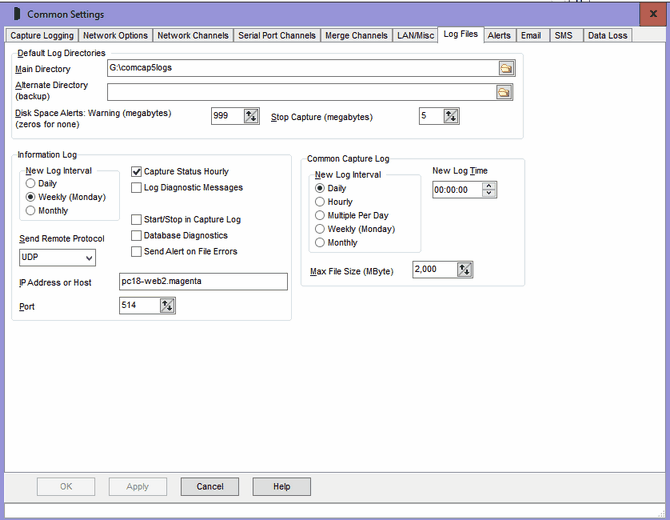
Default Log Directories
Allows Main and Alternate Log Directories to be specified, in which Information Log files and Common Log files will be created. The default directories may be overridden for Capture Logs for each channel. The Alternate Log Directory may be left blank if backup logs on a second disk drive or network share are not required. Clicking the icon at the end of directory edit box displays a Browse for Folder dialog allowing a drive and directory to be selected. It is not possible to save Common Settings unless a test file can be created and written to the Main Log Directory, and to the Alternate if specified. If network shares are used, a LAN Logon may need to be set-up on the LAN/Misc tab.
Note that ComCap will exceptionally save Capture Logs and Information Logs in the program directory, if the default directories are unavailable or are not specified during start-up.
Disk Space Alerts
These options allows for disk space checking, so ComCap does not use all available disk space and then just die. Warning free megabytes may be specified, below which an Alert will be triggered. If space continues to reduce, ComCap capture can stop when a lower free megabytes is reached, to prevent the drive filling completely. If this functionality is not required, set the megabytes to zero. Note one gigabyte is 1,000 megabytes. These settings relate to the drives on which the Main and Alternate Log Directories are located. If different drives are used for specific capture channels, these will not be monitored.
Information Log Interval
The Information Log file contains information about capture configuration, when capture starts and stops, the capture log file names and capture status. It is generally a low volume file, unless a lot of errors occur.
The New Log Interval may be set to Daily, Weekly (Monday) or Monthly.
The log name formats are info-yyyy-mm.txt, ie info-2006-09.txt for September 2006 or are info-yyyy-mm-dd.txt, ie info-2006-09.29.txt for daily or weekly. Note that if there are problem opening old Information Log files, a time may be added to file name, but logging will revert to the normal log at midnight.
Capture Status Hourly
This tick box causes ComCap to log the Capture Status at the top of each hour, including the names of all the log files.
Log Diagnostic Messages
This tick box specifies that extra diagnostic messages should be written to the information log file, generally more information about file opening and closing (which happens all the time). These messages may increase the size of the logs somewhat, and are not needed unless there are capture file problems.
Start/Stop in Capture Log
This tick box specifies that the date and time capture starts and stops should be added to the Capture Log, which can be very useful to diagnose capture problems. However this extra information may cause problems if the Capture Log is further processed by other applications.
Database Diagnostics
This tick box specifies that extra database diagnostic messages should be written to the information log file, generally not needed unless there are database problems.
Send Alert on File Errors
This tick box specifies that an alert should be triggered for any file errors, such access conflicts or hardware problems.
Send Remote
These options allow the Information Log to be sent to a remote computer using network protocols, quite likely to be captured by another copy of ComCap for remote monitoring. The Send Remote Protocol may be None, UDP, TCP Client or TCP Server, with the remote IP Address and Port also needing to be specified. This option is strongly recommended, if possible, since it means any disk problems can be logged on a different PC where local logging may fail.
Common Capture Log
The Common Capture Log allows two or more capture channels to save data into the same file. This is set-up in Capture Settings, Files. The Common Capture Log has a fixed name format, always common-yyyymmdd-hhnnss.txt.
New Log Interval
The New Log Interval specifies how often a new Common Capture Log file should be opened.
Daily |
A new capture log is opened once a day, at the New Log Time, see below. |
Hourly |
A new capture log is opened each hour, on the hour. |
Multiple Per Day |
Multiple new capture logs are opened each day, according to Logs Per Day, starting at the New Log Time, see below. |
Weekly (Monday) |
A new capture log is opened once a week, at midnight on Sunday. |
Monthly |
A new capture log is opened once a month, at midnight on the first day of the month. |
New Log Time
For ‘New Log: Daily’, specifies at what time of day the new log is created, defaulting to 00:00:00 for midnight.
Logs Per Day
For ‘Multiple Per Day’, specifies how many new log file should be opened each day, starting at the New Log Time. Four logs per day with a new time of 00:00 would create new logs every six hours at 00:00, 06:00, 12:00 and 18:00; three logs starting at 06:00 would create new logs every eight hours at 06:00, 14:00 and 22:00; seven logs per day from 00:00 would create new logs every 206 minutes, at 03:26, 06:52, 10:18, etc. The minimum Logs Per Day is two, maximum is 12, for lower or higher use the Hourly or Daily settings.
Max File Size (MBytes)
This option allows the maximum common capture file size to be limited, with a new file being created once a specified size is reached, in megabytes. The default is 2,000 (which is 2 gigabytes). Some care is needed with log name format, specifically if it does not contain sufficient granularity to create a unique file name, so if more than than one file per day is needed, the name mask must include at least hours. If a new file name can not created, a default name with date and time in seconds will be created.