The Common Settings apply to all capture channels. Once these settings have been specified, OK or Apply should be clicked. This tab defines Alert Actions.
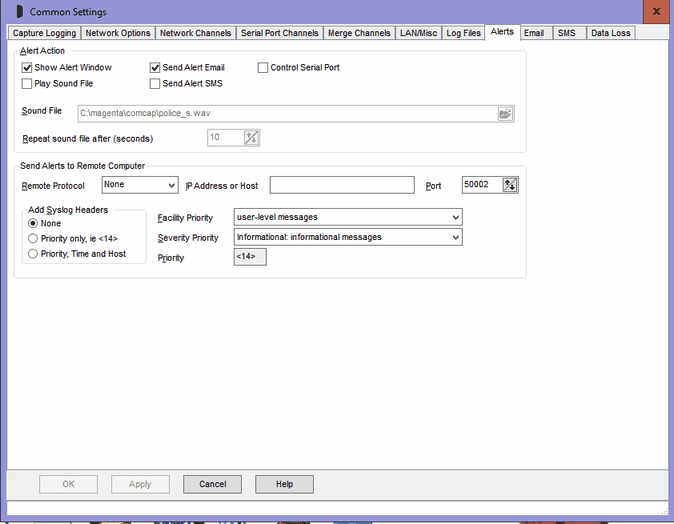
Alert Overview
Alerts are actions triggered by ComCap in response to events to which the user’s attention needs to be drawn, usually for error conditions. The various alerts are configured on different Common Settings and Capture Settings tabs:
ComCap Start and Stop |
|
Disk Space Running Low Disk Space Below Minimum Required WARNING - Disk No Longer Available File Errors |
|
PC Temporary Freeze Detected |
|
No Data Received |
|
Database Error, Failed to Start Capture, Database Not Opened Database Error, Capture Being Paused until Database is Available |
|
Alert for Lines with Phrases |
Capture Settings, Capture Alerts. Note the SMS telephone number and Email Address may be specified separately for different phrases. |
Show Alert Window
Ticking this option causes the Alert Window to be shown, listing recent alerts. The Tray version of ComCap must be running for the Alert Window to be shown, but capture may be by the Background Service. Alerts remain displayed until cleared manually, or until ComCap exits. They are always put in the Information Log.
Play Sound File
If Show Alert Window is enabled, ticking this option causes the specified Sound File to be played when the window is first opened, and repeated after a specified period in seconds until the Alert Window is closed, minimum 10 seconds, maximum 300 seconds (5 minutes).
Send Alert Email
Ticking this option causes Alerts to be sent by email, using Common Settings, Email/SMS.
Send Alert SMS
Ticking this option causes Alerts to be sent by SMS to a mobile telephone, using using Common Settings, Email/SMS.
Control Serial Port
Ticking this option causes Alerts to be sent by raising the RTS and DTR control lines on a specified RS232 serial port for one or more seconds. If the serial port is wired to a low current relay, this output may be used to sound a bell or alarm to draw attention to ComCap.
Send Alerts to Remote Computer
These options allow Alerts to be sent to a remote computer using network protocols, quite likely to be captured by another copy of ComCap for remote monitoring. The Send Remote Protocol may be None, UDP, TCP Client or TCP Server, with the remote IP Address and Port also needing to be specified. The IP address or Host entered may be IPv4 or IPv6, or a host name, and will be detected automatically.
Add Syslog Headers
Specifies that syslog headers should be added to Alerts send to a Remote Computer:
Priority Only |
<14> is a Priority value where the first 7 bits of the number are a facility code and the last 3 bits are severity, selected from the drop down Facility Priority and Severity Priority lists. The Actual Priority text that will be added is show, |
Priority, Time and Host |
Also add the time and host and program name, similar in format to: <14>Mar 25 17:03:04 PC09 ComCap |
Note that Syslog headers are normally only used with UDP.
Alert Control Serial Port
Specifies the serial RS232 communications port that will have the control lines RTS and DTR raised for the specified number of seconds. Note that only serial ports that are not already being used for capture, echo or printing may be selected.
Test Alert
In the main capture window, click File menu, clicking Test Alert causes an immediate test alert to be sent, according to the various settings above and on the Email and SMS tabs.