Capture Settings are set-up separately for each capture channel. Once these settings have been specified, OK or Apply should be clicked. This tab specifies Capture Alerts information.
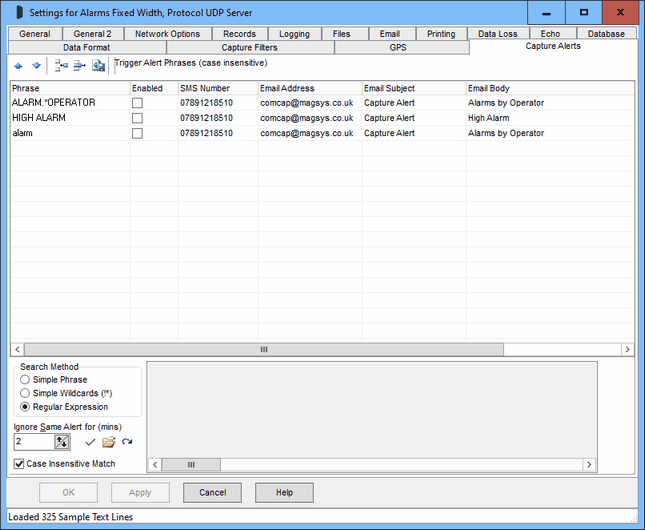
Upgrading from ComCap4
Beware any old alert phrases are lost when upgrading and need to be set-up again in the new format with specific SMS and email addresses.
Capture Alerts
The options on this tab allow alerts to be triggered from the captured text. Note that phrase searching is on a single record (usually a line), a phrase that is split between two record will not be found. Searching is case sensitive, so multiple phrases will need to be entered to test for case permutations. The alert may be a pop-up window, remote alerts, email or SMS message, as configured in Common Settings, Alerts, but with the actual SMS number or email address specified here.
Grid Control Buttons
There are five buttons used to manipulate the Data Format grid, left to right:
Move Row Up |
Used to move the selected row higher up the grid. |
Move Row Down |
Used to move the selected row lower down the grid. |
Add New Row |
Causes a new blank row to be added at the bottom of the grid. |
Delete Row |
Causes the selected row to be permanently deleted. |
Copy Row |
Causes the selected row to be copied to a new row at the bottom of the grid. |
Phrase
A phrase that will cause this alert to be triggered. Searching is optionally case sensitive, see below. Note that Capture Filter 'Ignore Lines' are processed before 'Required Phrases', and then Capture Alerts after both, so a required line will not be found if already ignored for another phrase.
Case Insensitive Match
Searching phrases is case sensitive unless this option ticked.
Enabled
A tick box that allow this alert to be enabled or disabled.
SMS Number
The mobile telephone number to which an SMS will be sent in full international format, usually stating with + including the country code, ie +447891234567 and without any spaces, sometimes a national number. The SMS Bureau to be used must be set-up in Common Settings, SMS. Leave blank for no SMS. To send to multiple telephone numbers set-up duplicate phrases
Email Address
The email address to which an email should be sent, to the mail servers set-up in Common Settings, Email. Leave blank for no email. To send to multiple email addresses set-up duplicate phrases
Email Subject
If an email is being sent, the Subject.
Email Body
The message body to be sent as an email, if left blank, the whole record in which the phrase was found is sent. The email will also include the channel name.
Ignore Same Alert for (mins)
This option prevents the same alert being sent again until the specified period in minutes is reached. If more than one alert phrase is specified, each phrase will still trigger an alert the first time it is detected. This will avoid too many emails or SMS messages being sent when the same alert is continually repeated.
Search Method
Specifies how ComCap should search for phrases, by optionally including wildcard characters or complex regular expressions.
Simple Phrase |
Searches for an exact match for the text entered, except case insensitive if so specified. |
Wildcard (!*) |
Similar to file searching where ! matches any one character and * matches zero or more characters, each with multiples allowed in the same phrase. So phrase al!rm will match alarm or alxrm, and a*rm will match alarm, axxxxrm or arm. |
Regular Expression |
More flexible than wildcards, but complicated to understand usually requiring several pages of help to explain. Fortunately there are numerous web sites with RegEx tutorials, such as https://regexone.com/, https://www.rexegg.com/ and https://www.regular-expressions.info/tutorial.html. Note that regular expressions reserve many symbols for commands ([]()?+.}^$|\*) and search for any of these reserved symbols needs to be escaped by preceding with backslash, ie \\ for one backslash. Wildcard is period, ^ is start of record anchor, $ is end of record anchor, \< is start is start of word, \> is end of word. So ^alarm would find that word at the start of the record only and the wildcard example al!rm above really searches for al.rm. |
Sample Data and Test Buttons
The panel below the grid can be filled with sample data from a file by clicking the File Open icon, or from the capture window by clicking the Refresh icon. To test phrases, select a line of text in the panel and click the Tick icon, the results of any matches are displayed on the status line. Only Enabled phrases are tested.